How to Set Up TGB CSP | TGB BC | Tripura Gramin Bank BC in Google Chrome: A Step-by-Step Guide 2023 Update
In this blog post, we will guide you through the process of setting up TGB CSP (Customer Service Point) in Google Chrome. TGB CSPs play a crucial role in providing banking services to rural and remote areas in India. To ensure a smooth experience, it’s essential to configure your Google Chrome settings correctly. We will explain why this is important and provide step-by-step instructions to help you get started.
What is TGB CSP, and Why Does it Matter?
TGB CSP, short for Tripura Gramin Bank Customer Service Point, is a critical part of the financial inclusion initiative in India. These CSPs act as banking agents to extend banking and financial services to underbanked and unbanked areas, thus promoting financial inclusion. Setting up TGB CSP in Google Chrome is essential for efficient service delivery and data security.
How to Set Up TGB CSP in Google Chrome and Fix Iwin and Rd Service not connected.please verify Network Problem.
Follow these steps to set up TGB CSP in Google Chrome:
Install Google Chrome: If you don’t already have it, download and install Google Chrome on your computer.
Install iwinac: If you don’t already have it, download and install Iwinac on your computer.
Install Morpho Rd Service: If you don’t already have it, download and install Morpho Rd Service on your computer.
Update Chrome: Ensure that you are using the latest version of Google Chrome for optimal performance and security.
Configure Proxy Settings: To access TGB CSP services, you may need to configure proxy settings. Go to Chrome Settings > Advanced > System > Open your computer’s proxy settings. Configure the proxy as per your CSP provider’s instructions.
Enable JavaScript: Make sure JavaScript is enabled in your Chrome browser. This is important for various CSP-related functionalities.
Manage Cookies: You might need to adjust your cookie settings to allow necessary cookies for TGB CSP services. Go to Chrome Settings > Privacy and Security > Cookies and other site data.
Pop-Up Blocker: Disable the pop-up blocker or add exceptions for TGB CSP-related websites to ensure you can access all necessary features.
Security Settings: Keep your Chrome browser secure by regularly updating it and adding trusted CSP websites to the safe list.
1st setting copy the following URL and pest in Google Chrome: Click Here
2nd setting copy the following URL and pest in Google Chrome: Click Here
click on advance Now click on Proceed to localhost (unsafe) for both url. After that refresh or reload the login page.
Regularly check for Chrome updates to stay secure and up-to-date.
Ensure that you are following the CSP provider’s guidelines and recommendations for using Chrome.
Stay vigilant about online security and avoid sharing sensitive information with unauthorized sources.
Setting up TGB CSP in Google Chrome is a crucial step in ensuring that you can effectively provide banking services to your community. It not only streamlines your work but also enhances data security and overall performance
If you’re a TGB CSP operator, follow these steps to configure Google Chrome for your banking services. Remember, a well-configured browser is key to delivering efficient and secure financial services to your customers. Your efforts as a CSP contribute significantly to financial inclusion in India, and we commend your dedication to this important mission.


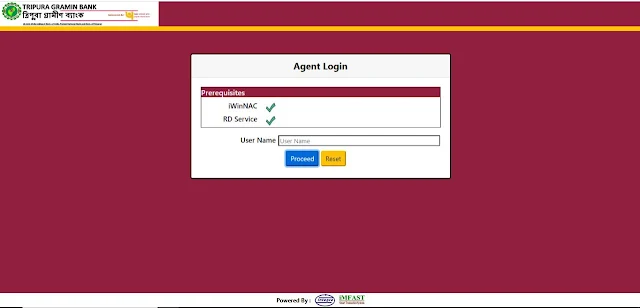
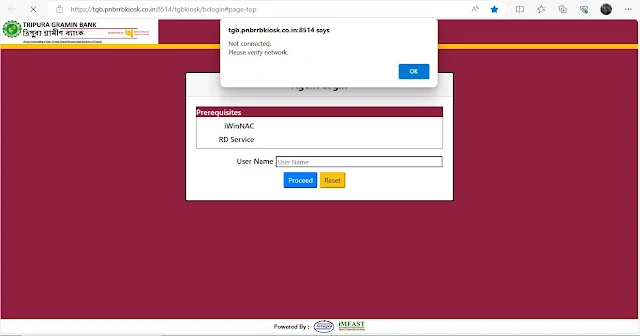
0 Comments
Post a Comment